Best tips to do a PubMed search
PubMed is a search engine for the database MEDLINE, which is freely available for use. The MEDLINE database contains more than 32 million abstracts and citations for articles from biomedical and life sciences journals worldwide dating back to 1946. As such, PubMed is one of the most frequently used search engines among researchers in biomedical fields and is considered one of the most powerful. The website is maintained by the National Institutes of Health in the United States.
Beginning a PubMed search
Start by generating some key terms you will use for your search. Generate a list of keywords and phrases related to your topic of interest. If you are early in your thinking about this topic, you can browse known journals you read, identify related articles and use these to generate keywords. Open PubMed and enter your key terms into the search bar. You will get a list of results. For example, the below search for “Covid-19 Vaccine” yielded 5,714 results.
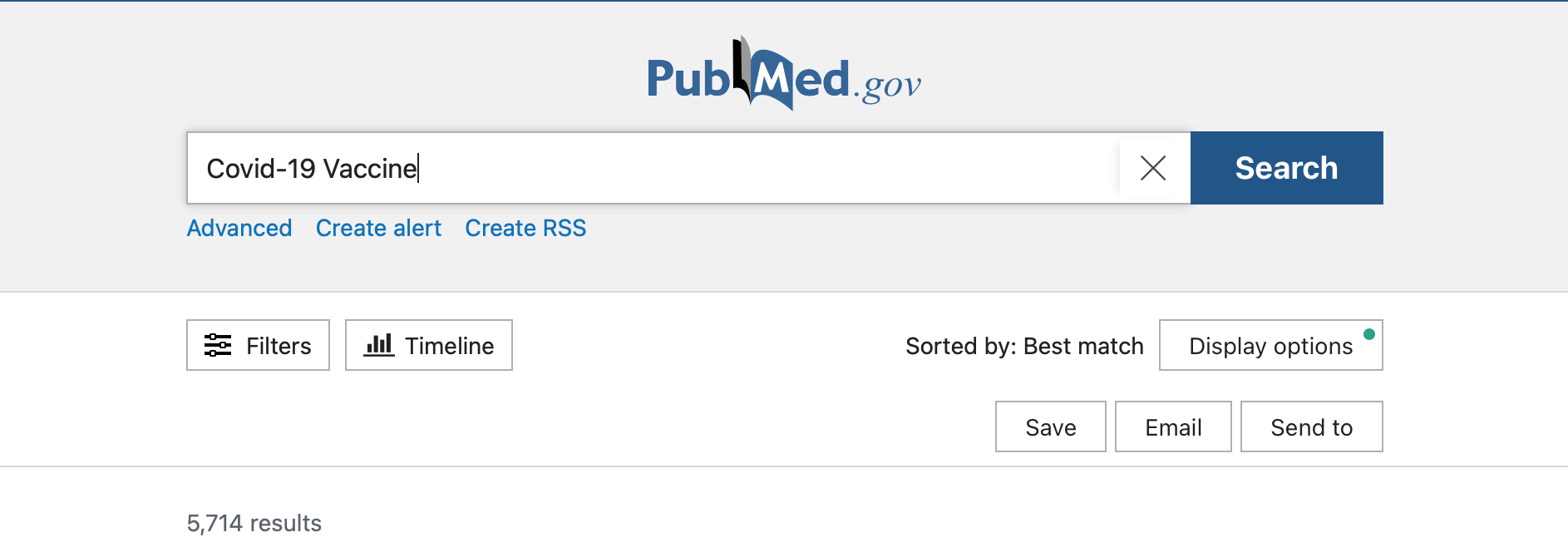
Using PubMed filters
Click on Display options before you start viewing the results. Here you can select whether you want the results list to display as a brief summary or the article abstracts. You can select options such as: Best match, Most recent, Publication date, First author or Journal. Familiarise yourself with the filters in the database and use them effectively. In PubMed you have access to filters like text availability, article type, publication date, language and journal. You can also use multiple filters in one search. These filters can really help narrow your search so it is worth taking time to explore all the filters and display options available.
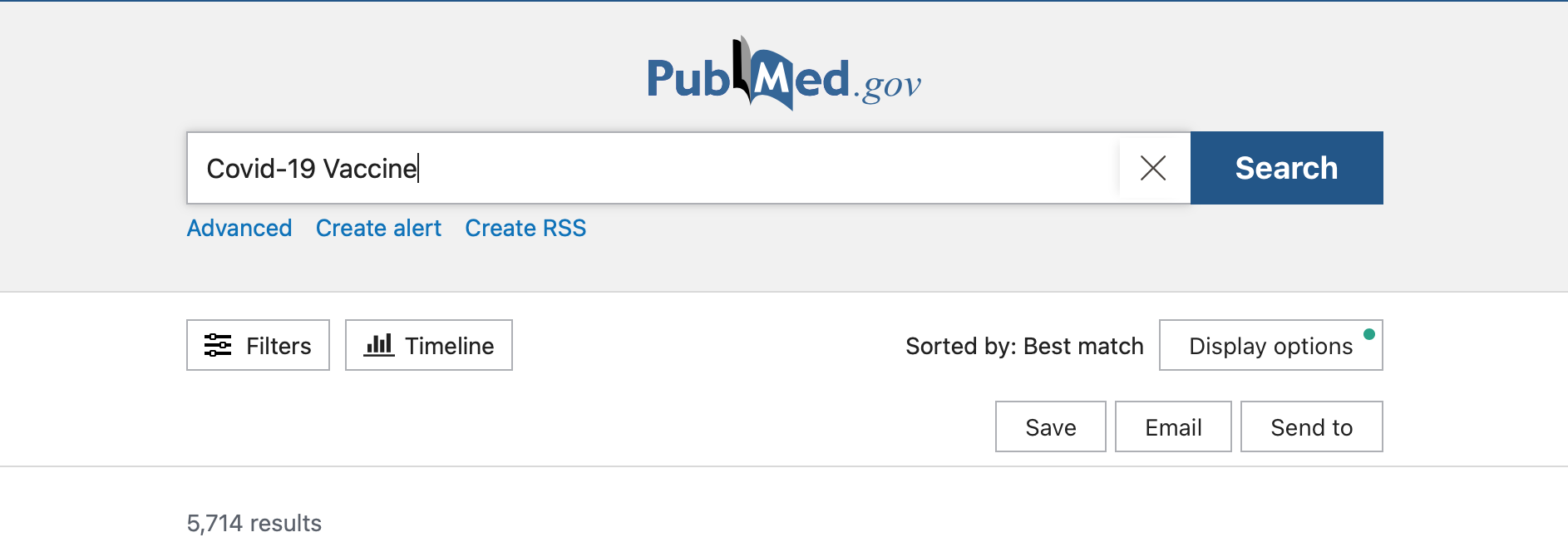
The Article type filter, for example, is very useful. One way to make use of this filter is to select systematic reviews. This will yield review articles on your topic of interest, providing you with a meticulous summary of primary research on that topic. When you find one or two systematic reviews in your area, especially those published by authors who are well known in your field, the reference list for those articles can be a great guide for further searches.
When you click on the Timeline button, next to Filters, you see a graphical representation of the time period over which articles on the topic were published. By grabbing and moving the slider (the circle), you can narrow the time period easily to reduce the number of results. You can see this in the example below. This allows you to quickly narrow your search to a time period during which there were numerous publications on the topic or to a more recent time period.
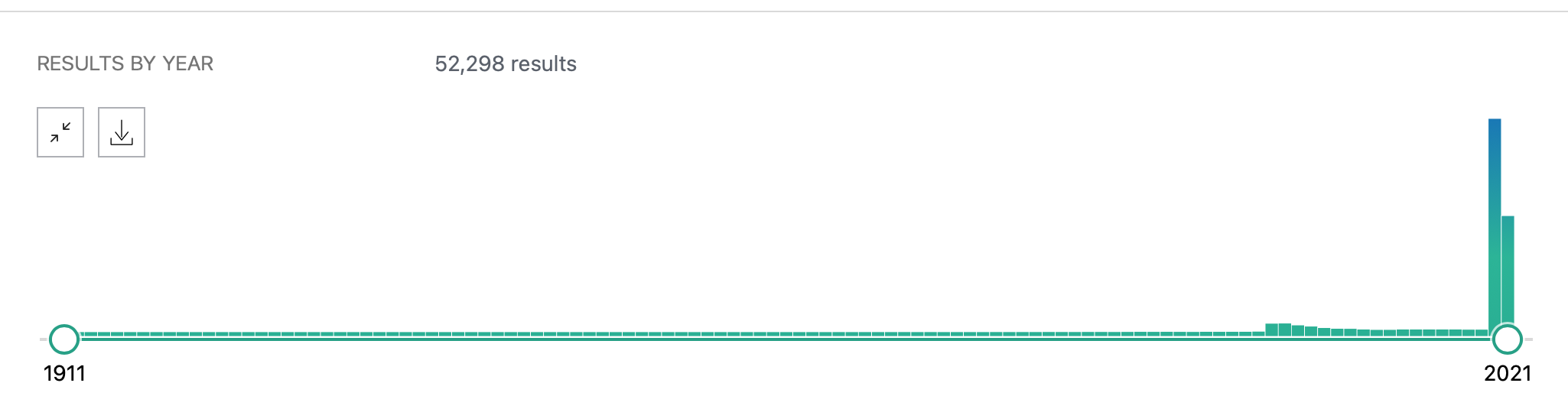
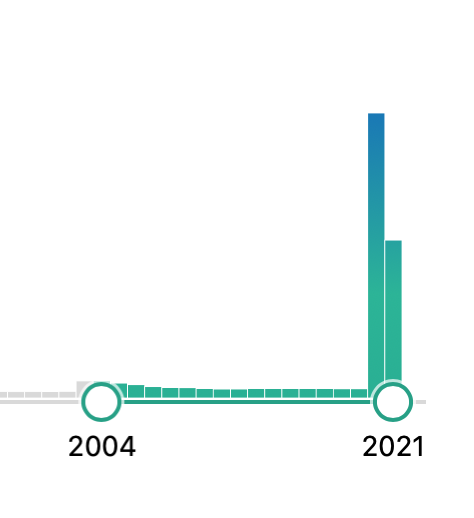
When you are reviewing the results list and click on one of the titles, you will be able to see more information about that article. Generally, you can see the structured abstract for that article.
Iterative process
Searching for academic content is an iterative process. You typically enter your search with a strategy to guide you. The results from your initial search may not be as focused as you need or not contain what you were looking for. As you examine the search results, use the information to refine your search. Perhaps you need to narrow your search to more focused results or broaden your search to capture what you need.
It is useful to know that in PubMed you can also see a list of similar articles. This feature allows you to find additional articles related to your topic and specifically any articles that are key to your search.
There are a number of different tricks you can use to better focus your search.
- Use quotation marks to search for a phrase – e.g. “blood pressure”.
- Use an asterisk (*) if you want to search for any terms that begin with a certain word – heart*. You can also use this to search for any phrase that includes a truncated term.
- As with many search engines, you can use AND to generate results that include all the search terms; OR to generate results that include at least one of the search terms; and NOT to exclude terms from your search. If you search “Vitamin D AND Covid-19” you would generate results articles including both of these terms. If you search “Vitamin D OR Covid-19” you would generate results with articles including either of these. If you search “Vitamin D NOT Covid-19” you would generate results with articles including vitamin D but not Covid-19.
Managing your PubMed searches
There are many features in PubMed that allow you to manage your searches. You can cite, save and share in the PubMed search engine. It is important as you conduct your search that you find a way to save those results that you find relevant. Additionally, you want to be able to save the citations for any articles you may use so you can include them in your reference list. PubMed allows you to save citations to a clipboard, email the citations and/or export them into any citation management software you are using like EndNote. You can also create an RSS feed for any search you conduct. Searches in PubMed can be combined using your History and you can do this by going to the Advanced Search page using the History table.
Summary
As with any search engine, spend some time exploring all of the features of PubMed before beginning your search. Explore the FAQs and User Guides. Researchers and academics are busy, and often we launch into a search before fully understanding all of the features available to us. Spending time exploring the search engine will save you time in the long run and result in more productive and efficient searches.
Charlesworth Author Services, a trusted brand supporting the world’s leading academic publishers, institutions and authors since 1928.
To know more about our services, visit: Our Services
Visit our new Researcher Education Portal that offers articles and webinars covering all aspects of your research to publication journey! And sign up for our newsletter on the Portal to stay updated on all essential researcher knowledge and information!
Register now: Researcher Education Portal
Maximise your publication success with Charlesworth Author Services.