Best tips to do a Scopus search
Scopus is an abstract and citation database of research and covers health, life, physical and social sciences; it is owned by Elsevier. The Scopus database contains more than 75 million records, 24,600 titles and 5,000 publishers. Scopus includes a number of different tools that allow researchers to search for documents, track citations over time and analyse search results. Scopus is available at many institutions. Scopus Preview is freely accessible to everyone. And you can sign up to use this more limited version of Scopus.
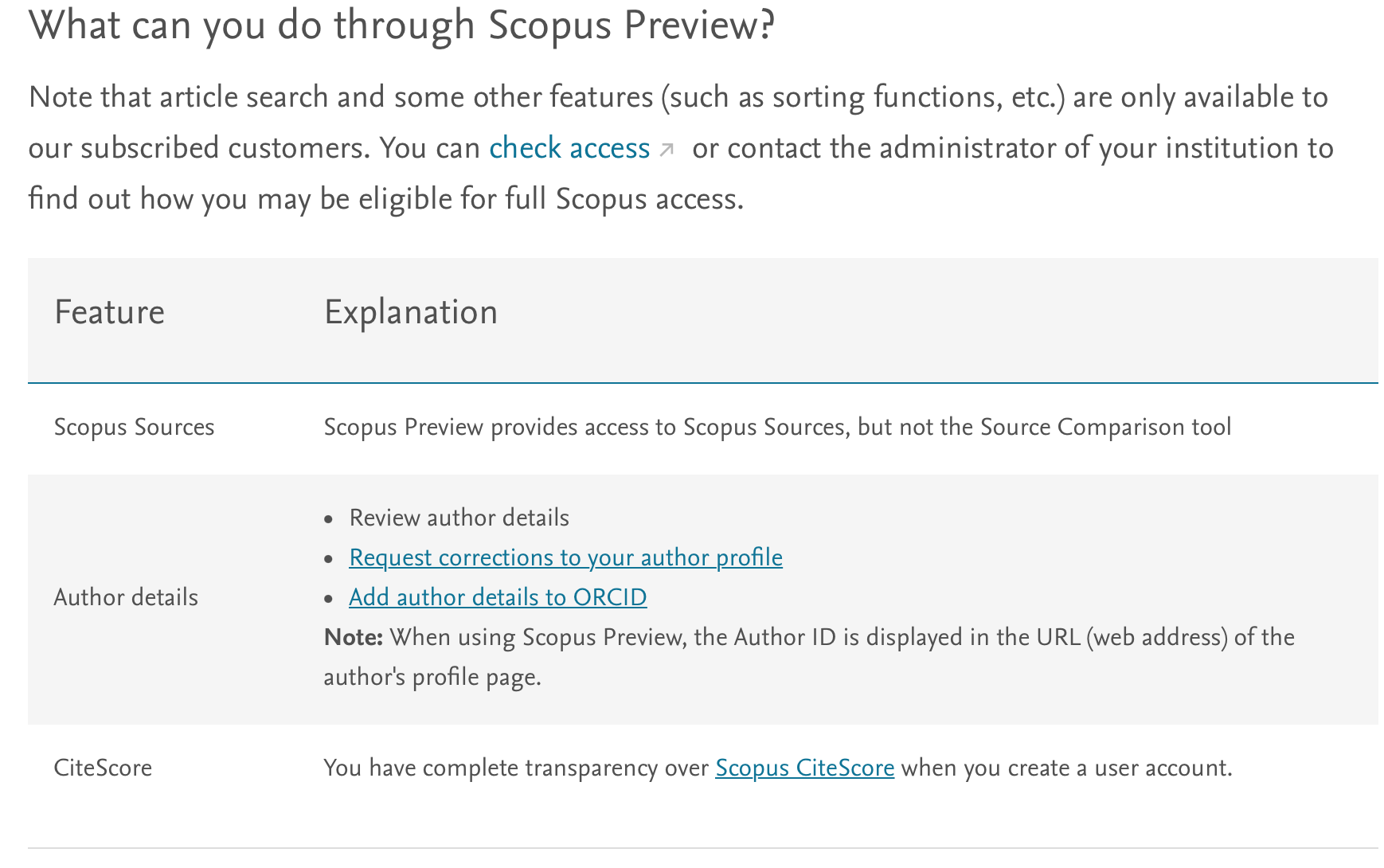
Beginning a Scopus search
To begin your search in Scopus, start by generating some key terms related to your topic. Generate a list of keywords and phrases related to your topic of interest. If you are early in your thinking about this topic, you can browse known journals you read and identify related articles and use these to generate keywords. Open Scopus and you will see that the navigation bar includes:
- Search: to search by document, author, affiliation, or advanced.
- Sources: to browse alphabetically.
- Analytics: to open the journal analyser.
- Alerts: to view previously saved searches or see author citation alerts.
- My Settings: to modify your account information or set up preferences.
Using Scopus filters
In Scopus you have access to filters like text availability, document type, publication date, language and journal. You can also use multiple filters in one search. These filters can really help narrow your search so it is worth taking time to explore all the filters and display options available.
Document type is one filter you can use. One way to make use of this filter is to select review articles. This will yield review articles on your topic of interest, which will provide you with a meticulous summary of primary research on that topic. When you find one or two systematic reviews in your area, especially those published by authors who are well known in your field, the reference list for those articles can be a great guide for further searches.
The Analyze Search Result tool gives you a visual analysis of your results spilt into seven categories: year, source, author, affiliation, country or territory, document type and subject area. These are displayed as charts and you can use them to narrow the search. For example, the Author chart can help you quickly identify the most published authors in your research topic.
There is also a Refine Panel on the left. This includes parameters for limiting your search, allowing you to limit your search results by something or to exclude something from your results. For example, you could limit results on a search on Covid-19 vaccines to documents that include “Blood Clots” as a keyword. Or you might want to exclude information about blood clots from your search on Covid-19 vaccines.
Viewing Scopus search results
When you are reviewing the results list and you click on one of the titles, you will be able to see more information about that article. Once you have narrowed down your search and have a result list, you will start looking for those documents you want to include in your review. There are a number of Scopus features that help with this.
- Sort on allows you to organise your results by different criteria. You could organise by most recent, for example, if that is a priority for your search. Or you could organise by articles that are cited most frequently.
- View abstract will let you open the article abstract to find out more. And Show all abstracts will open the abstracts for all articles in your result list so you can browse through them.
- Scopus provides full-text access to any publications your institution subscribes to – as long as the full text is available. If you can access the full text, a button will be included with the article that you can click on.
Tips for a better Scopus search
There are several different tricks you can use to better focus your search.
- Use quotation marks to search for a phrase – e.g. “blood pressure”.
- Use an asterisk (*) if you want to search for any terms that begin with a certain word – heart*. You can also use this to search for any phrase that includes a truncated term.
- As with many search engines, you can use AND to generate results that include all the search terms; OR to generate results that include at least one of the search terms; and NOT to exclude terms from your search. If you search “Vitamin D AND Covid-19” you would generate results with articles including both of these terms. If you search “Vitamin D OR Covid-19” you would generate results with articles including either of these. If you search “Vitamin D NOT Covid-19” you would generate results with articles including vitamin D but not Covid-19.
Managing your Scopus searches
There are many features in Scopus that allow you to manage your searches. You can cite, save and share. Once you have used the filters and tools to narrow down your search to what you want to include, you can save your search and create an alert to continue to be updated about new material matching your search.
It is important as you conduct your search that you find a way to save those results that you find relevant. Additionally, you want to be able to save the citations for any articles you may use so you can include those in your reference list. Scopus allows you to save citations to a clipboard, email the citations and/or export them into any citation management software you are using like EndNote.
You can also create an RSS feed for any search you conduct.
Summary
As with any search engine, spend some time exploring all of the features of Scopus before beginning your search. Elsevier provides webinars and tutorials on using Scopus. Researchers and academics are busy, and often we launch into a search before fully understanding all of the features available to us. Spending time exploring the search engine will save you time in the long run and result in more productive and efficient searches.
Charlesworth Author Services, a trusted brand supporting the world’s leading academic publishers, institutions and authors since 1928.
To know more about our services, visit: Our Services
Visit our new Researcher Education Portal that offers articles and webinars covering all aspects of your research to publication journey! And sign up for our newsletter on the Portal to stay updated on all essential researcher knowledge and information!
Register now: Researcher Education Portal
Maximise your publication success with Charlesworth Author Services.